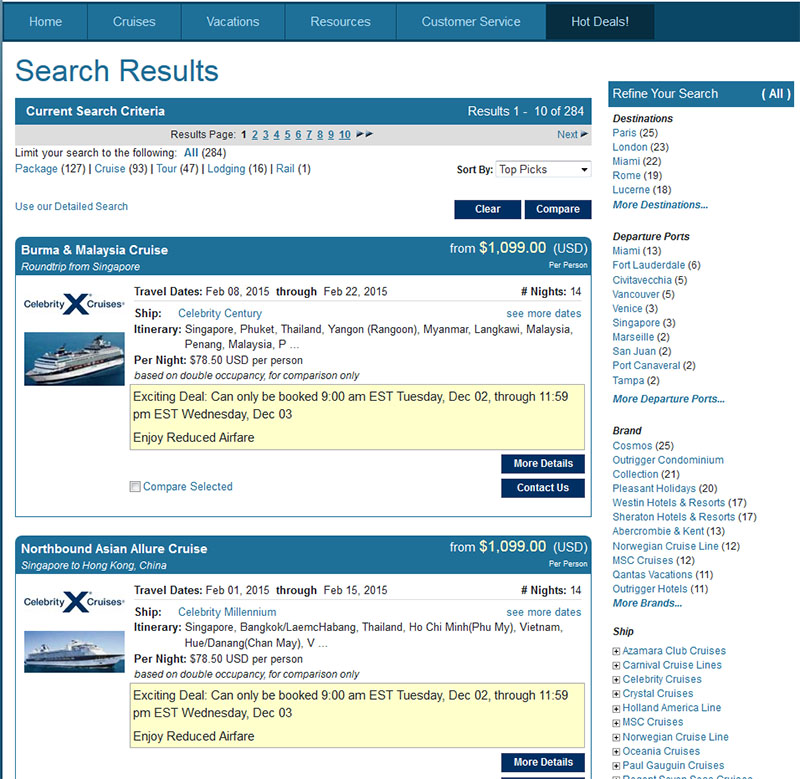(503) 626-7766 opt 2
(503) 626-7766 opt 2
A Target Search shows search results to content based off of the filters you've defined.
To create a Target Search, select "Travel Content" in the menu on the left and then "Your Target Searches."
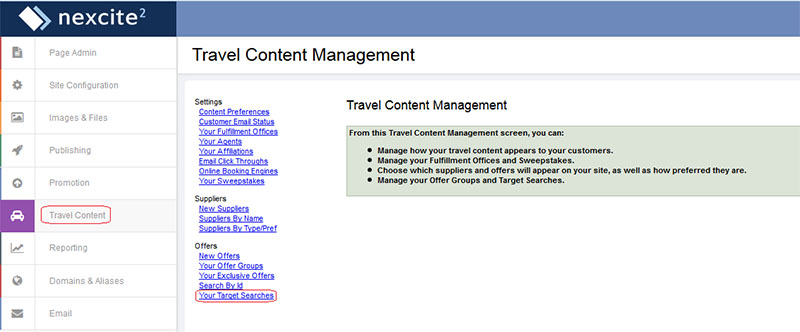
Then select "Create Target Search."
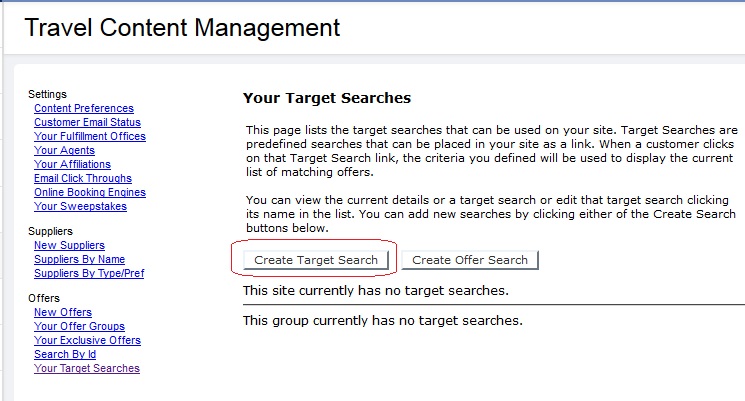
There are quite a few filter options available for your Target Search. In the first section, the only required field is the name.
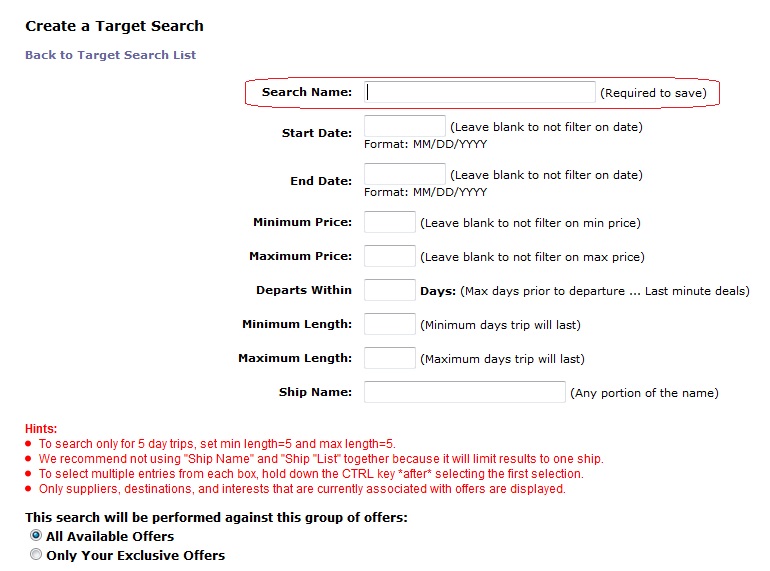
Leaving any of the filter options blank or at default will allow all options from that particular parameter. To select multiple entries for a specific parameter, hold down you CTRL button as you select them with your mouse.
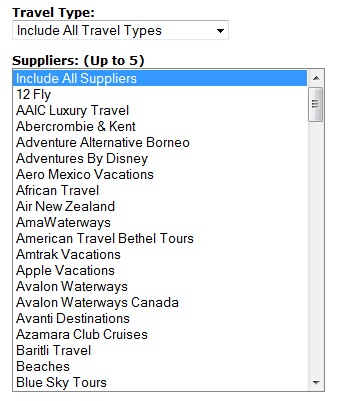
Lastly, you'll be given different options for sorting your Target Search. This will determine which type of offers will be shown first. Once selected, hit the button to "Create Target Search."
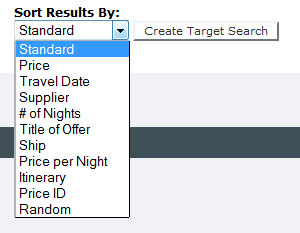
Target Searches require a full page to be displayed. You can create a link to a Target Search, or you can add a page in your navigation menu to a Target Search.
To do the latter, create a new page and select the option for "Travel Content Link (Target Search)."
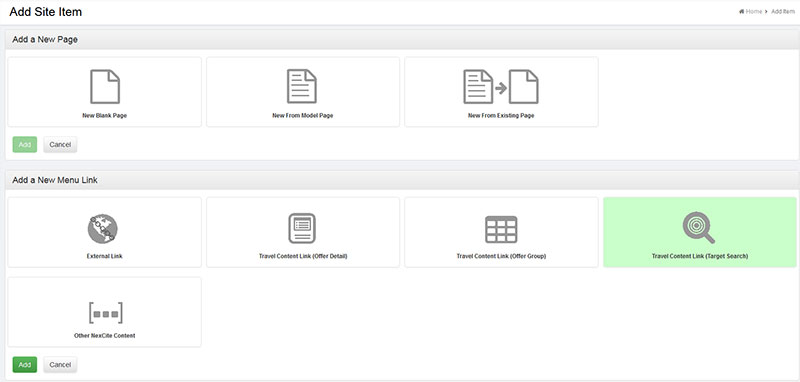
You will then be asked to name the page and select the name of the Target Search you want to use. There will be many global, pre-made Target Searches to choose from as well as any you have created.
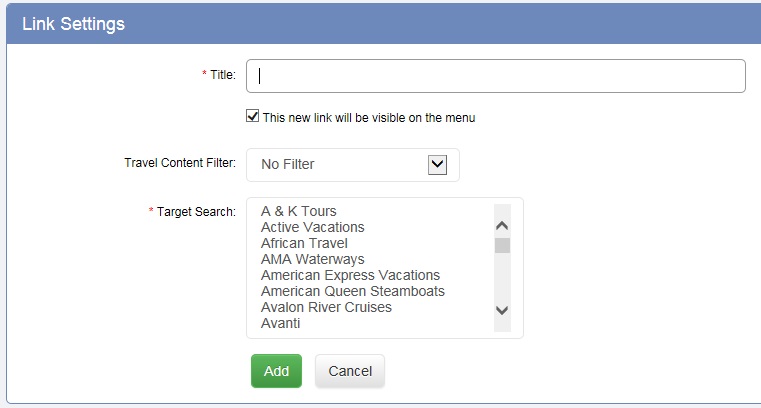
In the below example, the global target search for "Hot Deals!" was used.